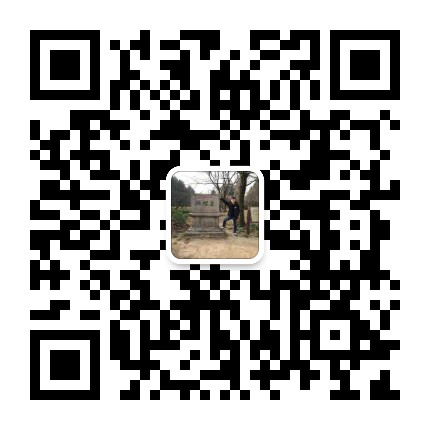1
2
3
4
5
6
7
8
9
10
11
12
13
14
15
16
17
18
19
20
21
22
23
24
25
26
27
28
29
30
31
32
33
34
35
36
37
38
39
40
41
42
43
44
45
46
47
48
49
50
51
52
53
54
55
56
57
58
59
60
61
62
63
64
65
66
67
68
69
70
71
72
73
74
75
76
77
78
79
80
81
82
83
84
85
|
<script>
import store from '@/store';
export default {
name: 'home',
data () {
return {
map: null,
L: null,
baseLayer: null,
msg: '高德地图',
map_config: {
zoom: 15,
center: [30.541093, 114.360734],
minZoom: 2,
maxZoom: 18
}
};
},
mounted () {
this.initMap();
},
methods: {
initMap () {
this.L = L;
let map = L.map("map", {
center: this.map_config.center,
zoom: this.map_config.zoom
});
this.map = map;
this.addLayer(L, map, store.state.layerItems['gd_n_a'],18, 3);
},
addLayer (L, map, layer_name, maxZoom, minZoom) {
if (this.baseLayer !== null) {
map.removeLayer(this.baseLayer);
}
this.baseLayer = L.tileLayer.chinaProvider(layer_name, {
maxZoom: maxZoom === undefined ? this.map_config.maxZoom : maxZoom,
minZoom: minZoom === undefined ? this.map_config.minZoom : minZoom
});
map.addLayer(this.baseLayer);
},
returnHome () {
this.map.setView(this.map_config.center, 15);
},
mapSet (map_name, L = this.L, map = this.map) {
switch (map_name) {
case 'gd':
this.addLayer(L, map, store.state.layerItems['gd_n_a'], 18, 3);
this.msg = '高德地图 ';
break;
case 'glg':
this.addLayer(L, map, store.state.layerItems['glg_n']);
this.msg = '谷歌地图 ';
break;
case 'geo':
this.addLayer(L, map, store.state.layerItems['geo_n_g'], 16);
this.msg = ' 智图 ';
break;
case 'osm':
this.addLayer(L, map, store.state.layerItems['osm']);
this.msg = 'OSM地图';
break;
case 'box':
if (this.baseLayer !== null) {
map.removeLayer(this.baseLayer);
}
this.baseLayer = L.tileLayer('https://api.tiles.mapbox.com/v4/{id}/{z}/{x}/{y}.png?' +
'access_token=pk.eyJ1IjoibWFwYm94IiwiYSI6ImNpejY4NXVycTA2emYycXBndHRqcmZ3N3gifQ.rJcFIG214AriISLbB6B5aw',
{
id: store.state.layerItems['box'],
minZoom: 3
});
map.addLayer(this.baseLayer);
this.msg = 'Mapbox';
break;
default:
break;
}
},
},
}
</script>
|